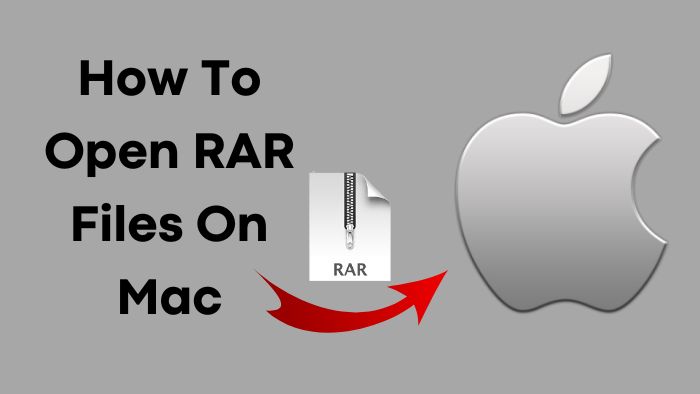Disclosure: When you buy something through links on our site, we may earn an affiliate commission.
If you’re a Mac user, you’ve probably come across a RAR file at some point. RAR archives are often used to compress huge files and make them easier to distribute or transfer. RAR files, unlike ZIP files, cannot be opened natively on Macs. We will walk you through the process of opening RAR files on your Mac in this article.
Understanding RAR Files
RAR is a data compression and archiving file format. Eugene Roshal designed it in 1993, and it is now held by the software business WinRAR GmbH. RAR files are comparable to ZIP files, except they offer superior compression rates, so files take up less space on your computer.
Methods for Opening RAR Files on Mac
There are various ways to open RAR files on your Mac. Let’s go over each strategy in detail.
Method 1: Using The Unarchiver
The Unarchiver is a free tool that can open a variety of archive types, including RAR files. Here’s how you may use it on your Mac to open RAR files;
1: Download and install The Unarchiver from the App Store or the developer’s website.
2: Once installed, right-click on the RAR file you want to open and select “Open With” from the context menu.
3: Choose “The Unarchiver” from the list of applications.
4: The Unarchiver will automatically extract the files from the RAR archive and save them to a new folder with the same name as the archive.
Method 2: Using Keka
Keka is another free tool for Mac that can open RAR files. It also accepts a variety of other archive formats. Here’s how to put it to use;
1: Download and install Keka from the developer’s website.
2: After installation, right-click on the RAR file you want to open and select “Open With” from the context menu.
3: Choose “Keka” from the list of applications.
4: Keka will extract the files from the RAR archive and save them to a new folder with the same name as the archive.
Method 3: Using WinZip
WinZip is a popular file archiver for Mac that can open RAR files. It is not, however, a free application, and you must acquire a license to use it. Here’s how to use WinZip to open RAR files;
1: Download and install WinZip from the developer’s website.
2: After installation, right-click on the RAR file you want to open and select “Open With” from the context menu.
3: Choose “WinZip” from the list of applications.
4: WinZip will extract the files from the RAR archive and save them to a new folder with the same name as the archive.