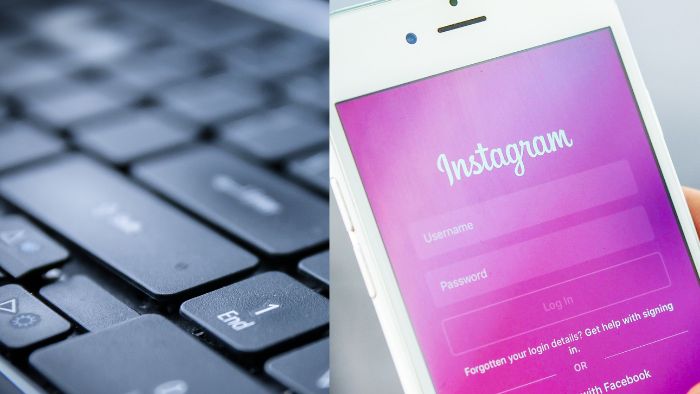Disclosure: When you buy something through links on our site, we may earn an affiliate commission.
Have you ever forgotten a password but know it’s someplace on your Android phone? This is especially aggravating if the password is for a critical account. There are various methods for finding saved passwords on your Android phone. This post will teach you how.
Why You Need To Find Saved Passwords On Your Android Phone

Before we go into how to retrieve saved passwords on your Android phone, it’s important to understand why you might need to do so. Here are a few examples of common scenarios;
Forgot Password
You may have stored a password for a specific app or website in the past, but you are unable to remember it now. In such instances, locating the saved password might save you a significant amount of time and effort.
Multiple Devices
If you use many devices and wish to access your accounts from each one, you must save your passwords. Locating saved passwords on your Android phone can assist you in gaining access to accounts on other devices.
Security Concerns
If you have saved passwords on your Android phone and wish to change them, locating the saved passwords will assist you in remembering which accounts need to be updated.
Now that you understand why finding saved passwords on your Android phone is essential let’s dive into how to do it.
Step-by-Step Guide: Finding Saved Passwords on Your Android Device
There are several ways to find saved passwords on your Android phone. Here are some of the most common methods.
Method 1: Using Google Password Manager
Google Password Manager is a built-in feature of the Google Chrome browser that remembers all of your passwords. If you save a password in Chrome, it will be synced with your Google account, making it available on all of your devices.
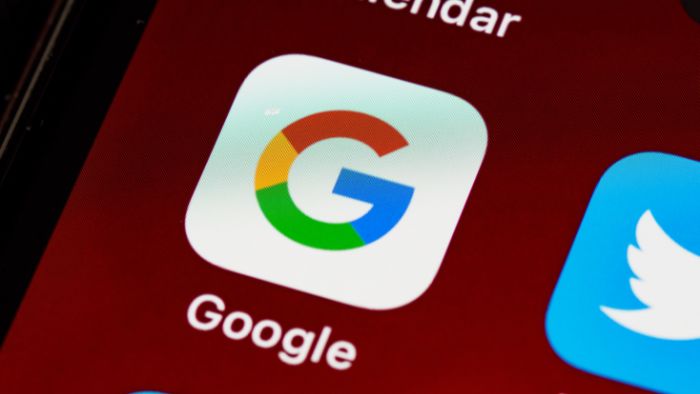
Here’s how to find saved passwords using Google Password Manager:
1: Open the Google Chrome browser on your Android phone.
2: Tap on the three dots on the top right corner of the screen and select “Settings” from the drop-down menu.
3: Scroll down and select “Passwords.”
4: Here you will find a list of all your saved passwords. Tap on the password you want to view, and it will be displayed.
Method 2: Using Android’s Built-In Password Manager
Android comes with a built-in password manager that stores all of your passwords in one location. Here’s how to use Android’s built-in password manager to locate saved passwords.
1: Open the “Settings” app on your Android phone.
2: Scroll down and select “System.”
3: Select “Languages and input” and then “Advanced.”
4: Tap on “Autofill service” and then select “Google.”
5: Here you will find a list of all your saved passwords. Tap on the password you want to view, and it will be displayed.
Method 3: Using A Third-Party Password Manager
There are several third-party password managers available on the Google Play Store that can help you find saved passwords on your Android phone. Some of the most popular ones include LastPass, Dashlane, and 1Password.
Here’s how to find saved passwords using LastPass:
1: Download and install LastPass from the Google Play Store.
2: Open LastPass and log in to your account.
3: Tap on the three horizontal lines on the top left corner of the screen and select “Passwords” from the drop-down menu.
4: Here you will find a list of all your saved passwords. Tap on the password you want to view, and it will be displayed.
Conclusion
In conclusion, it is not difficult to locate saved passwords on your Android phone. There are various methods, including using Google Password Manager, Android’s built-in password manager.